Shoutout Player
My Shoutout Player® / Video Player freezes or lags?
This is an uncommon issue that we are still actively researching into at the moment. But we still have a few tips to help kerb those issues and give you a better streaming experience!
For Streamlabs:
You will need to click on the cog on the bottom of the tab bar on the left hand side of the program to open up "settings".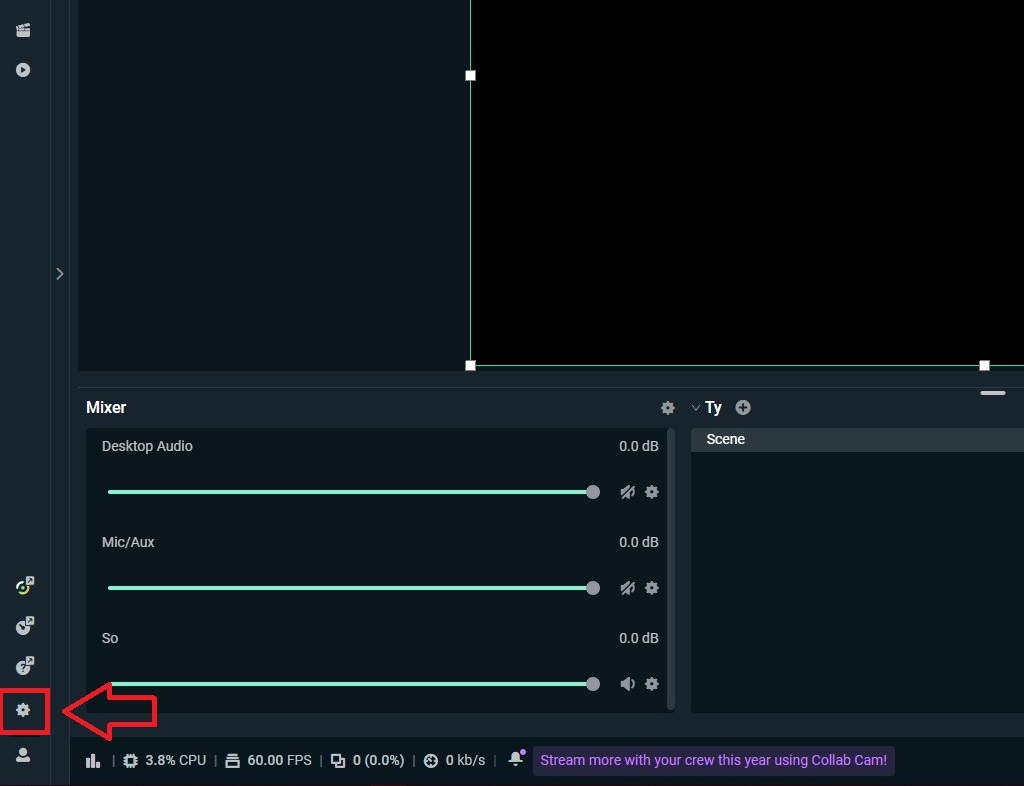
From here you want to scroll down to "Advanced" and click on this option. Then scroll all the way down to Sources and either tick or untick "Enable Browser Source Hardware Acceleration (requires a restart)".
You WILL need to restart Streamlabs after this and cannot be done or altered while streaming! Please end your stream before changing any settings!
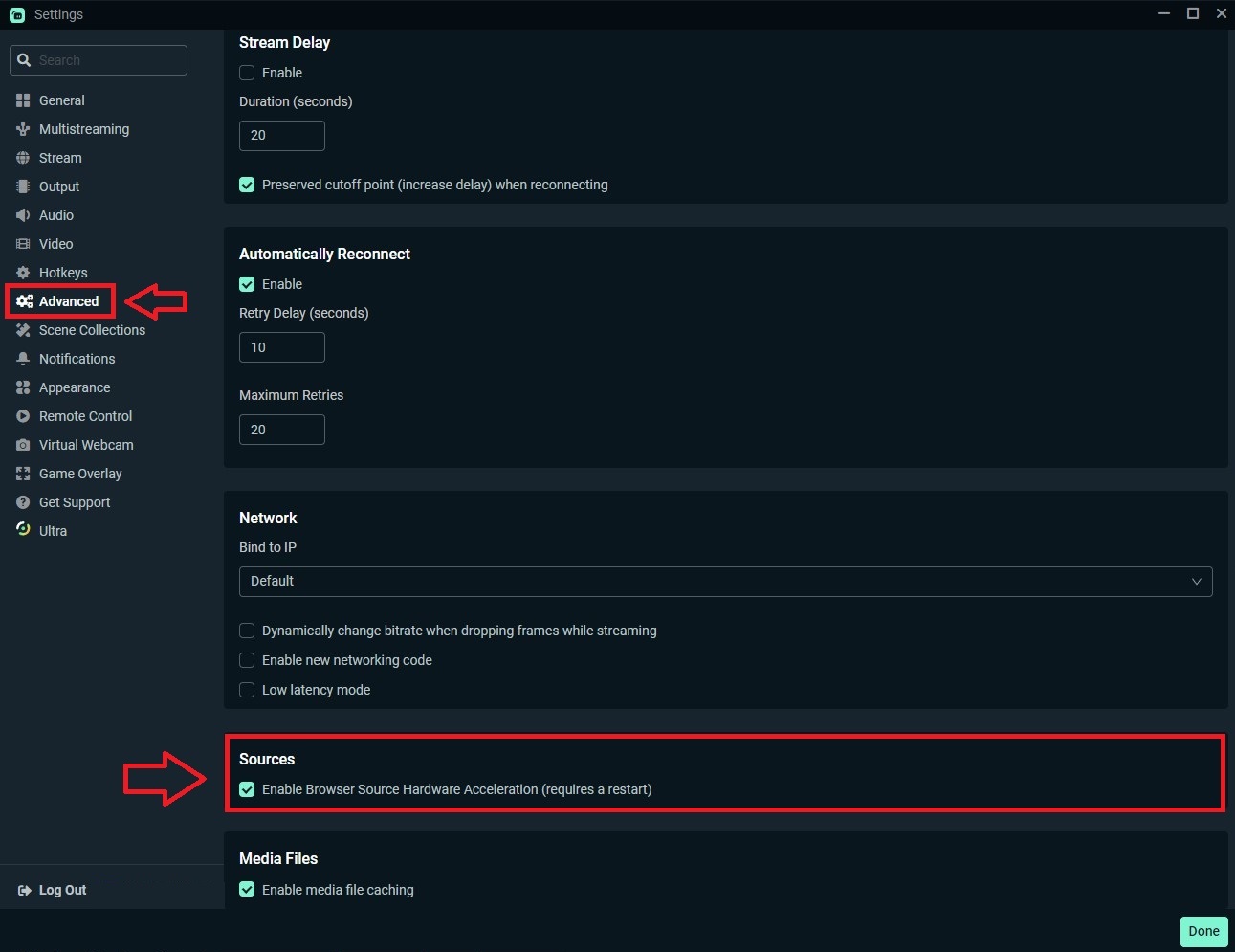
Other tips to help:
Right click on the browser source for Shoutout Player® / Video Player and select "Properties".
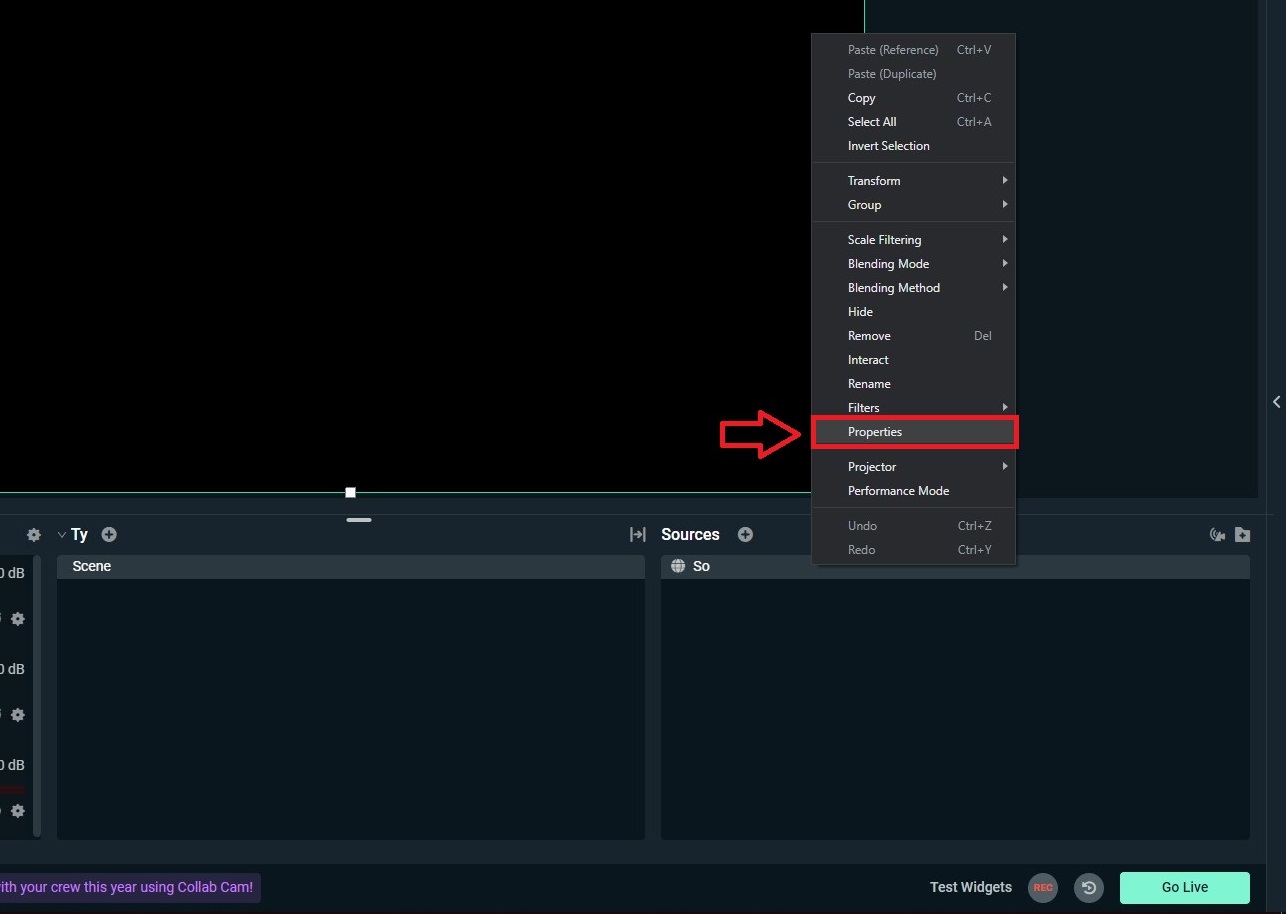
From here tick the following:
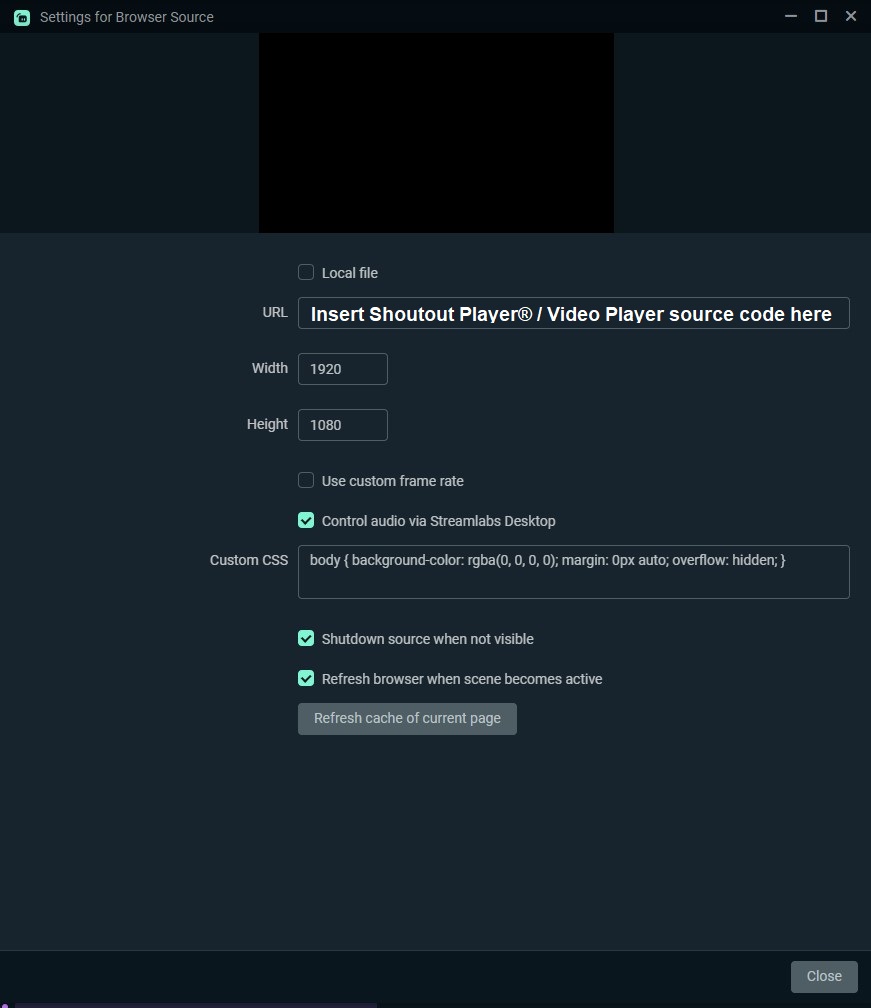
"Control audio via Streamlabs Desktop", this will allow you to control the audio volume of the Shoutout Player® / Video Player.
"Shutdown source when not visible", this will just free up CPU and GPU usage for your stream and should allow a smoother experience.
"Refresh browser when scene becomes active", again this will just free up CPU and GPU usage for your stream and should allow a smoother experience but will also refresh the source automatically if any issues should occur.
For OBS:
At the bottom right hand corner of the program, click on "settings" to open up your streaming settings.
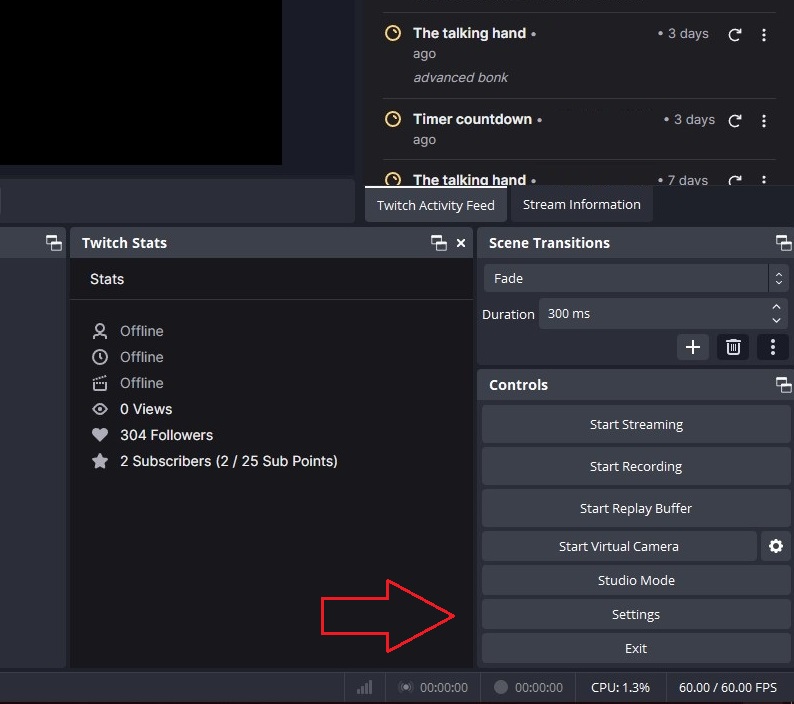
From here click on "Advanced" at the bottom of the left hand side toolbar. Then at the bottom where it says "Sources", tick or untick the box that says "Enable Browser Source Hardware Acceleration". Even tho it does not state to do so, we highly recommend you restart your OBS after applying these changes. Again you will not be able to change these settings whilst streaming. Please end your stream before changing any settings!
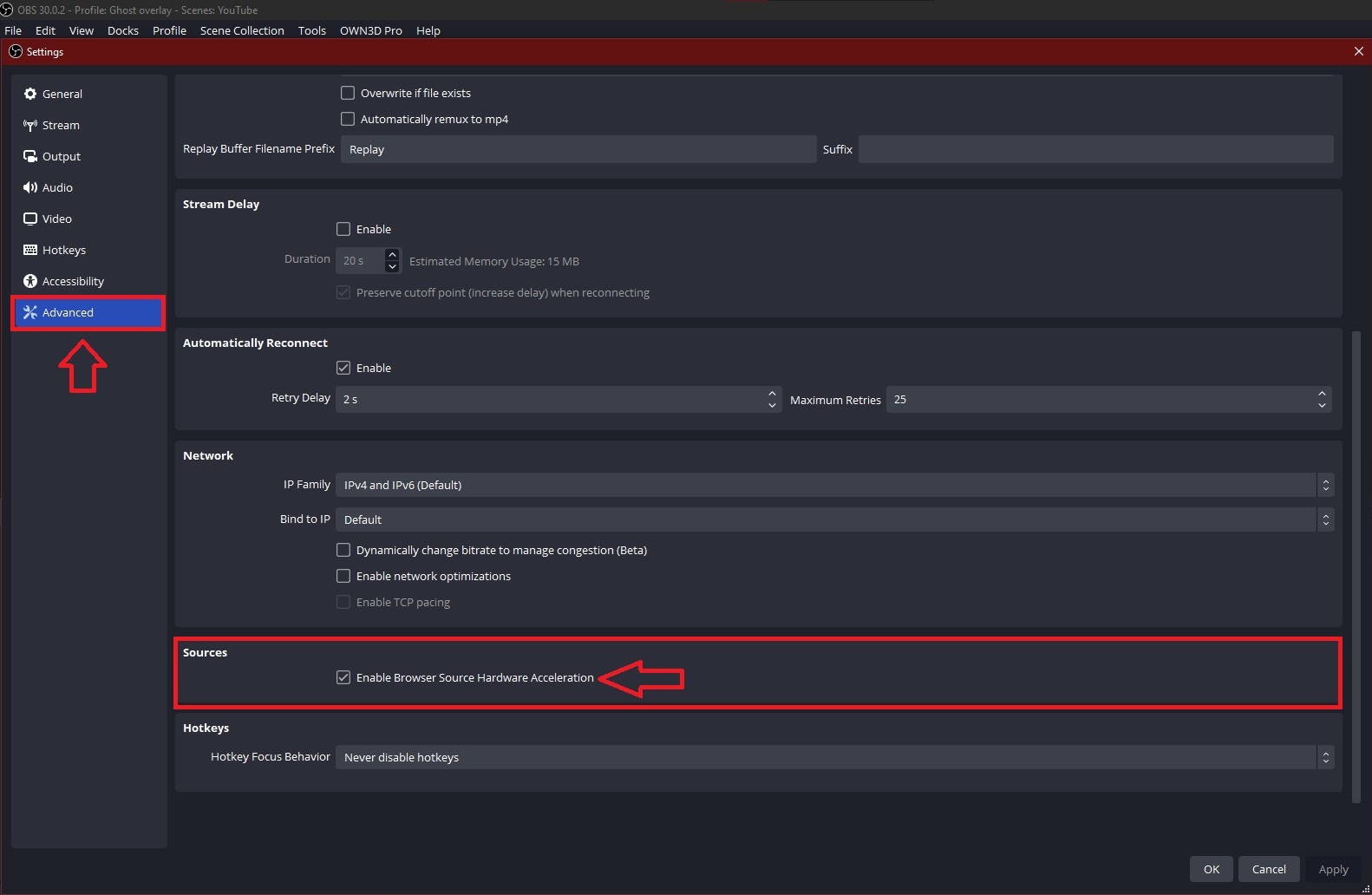
Other tips to help:
These steps are identical to Stremlabs but again just right click on the browser source for Shoutout Player® / Video Player and select "Properties".
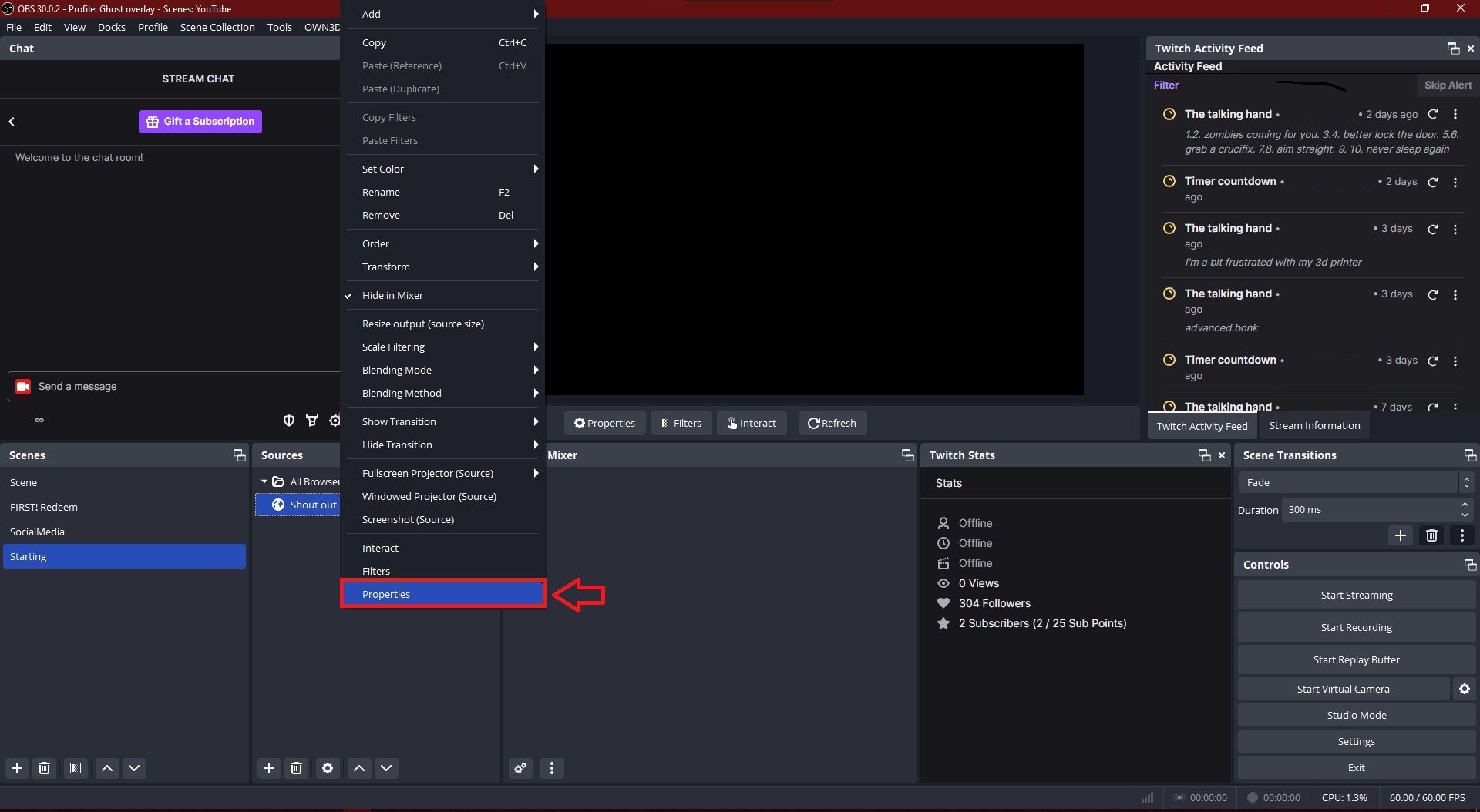
From here tick the following:
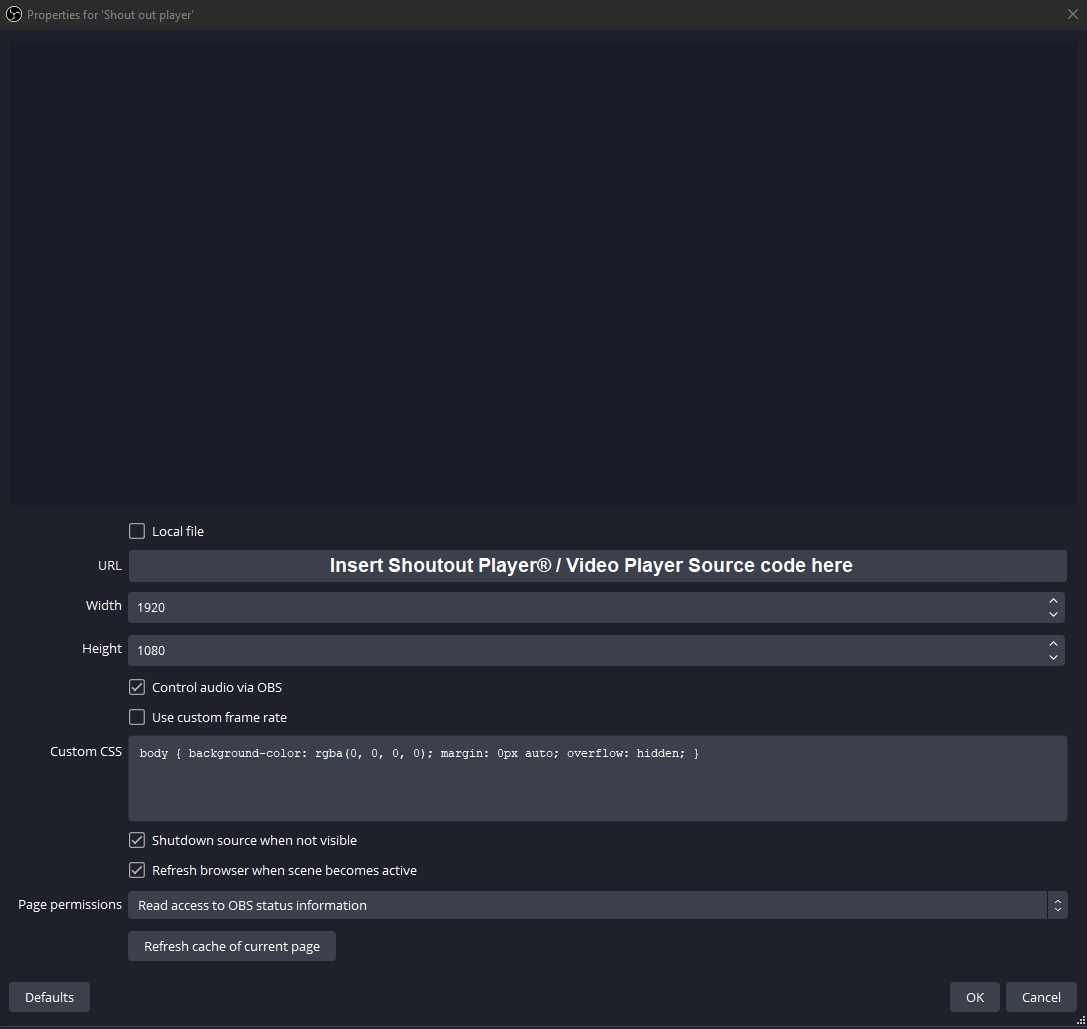
"Control audio via Streamlabs Desktop", this will allow you to control the audio volume of the Shoutout Player® / Video Player.
"Shutdown source when not visible", this will just free up CPU and GPU usage for your stream and should allow a smoother experience.
"Refresh browser when scene becomes active", again this will just free up CPU and GPU usage for your stream and should allow a smoother experience but will also refresh the source automatically if any issues should occur.
Any further issues, please do not hesitate to join our Official Discord and get in contact with a member of our support team! We are always here to help!